Other Features
Here's information on some of the other features found in Polyominoes 7.0.
Printing
You can print the board by selecting Print Board... in the File menu. It might even print in color if you have a color printer (to be honest, since I don't have a color printer, I haven't tried).
You may get mixed results trying to print large windows, depending on the board and piece set you are trying to print. You will generally get the best results if you first select 512x342 in the Window menu before printing, then selecting your original window size after you are done printing.
Sounds
You can turn the sounds on or off by selecting Preferences... in the Options menu.
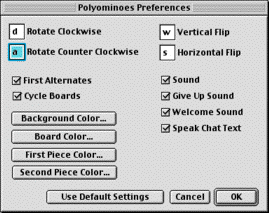
Sound applies to all sounds, including the snapping sound when a piece is placed on the board, and the sounds made at the end of a game.
Give Up Sound is the sound the computer makes when it knows it's won.
Welcome Sound is the first sound you hear when you run Polyominoes.
Speak Chat Text - the computer will speak all the chat text in a network game.
Colors
You can change the colors in by selecting Preferences... in the Options menu. You can change the piece color, board color, and background color.
Piece 2 Color refers to the color of the pieces on the board when placed by the second player in a game.
Piece 1 Color refers to the color of the pieces at all other times (either on the board or off).
Windows
Use the Windows menu to control the windows.
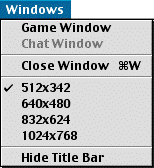
The Game Window is the main window with the board and pieces. Select this menu item to open it and bring it to the front (if it isn't already open and frontmost).
The Chat Window is only available during a network game. It lets you chat with your opponent. Select this menu item to open it and bring it to the front (if it isn't already open and frontmost).
Use Close Window to close the frontmost window.
The Game Window does not have a grow box that you can drag to resize the window to an arbitrary size. However, you can select any of 4 preset sizes. By default, Polyominoes chooses the largest one which fits your screen. But you can make it smaller if you choose to.
Use Show Title Bar and Hide Title Bar to show/hide the title bar of the Game Window. By default, there is no title bar. You will need to show the title bar if you want to drag the window around your screen.
Miscellaneous Shortcuts
To start a new game (or clear the board in the jigsaw puzzle or spanning puzzle), you can either click on the New Game button in the status area or type command-N.
To select the next piece, press the tab key (you'll have to press it to find out what "next" means, but it's fairly intuitive). To select the previous piece, press shift-tab.
Table of contents