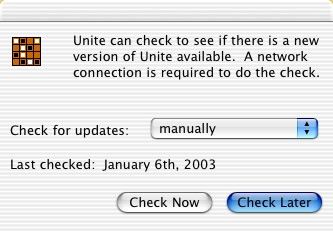
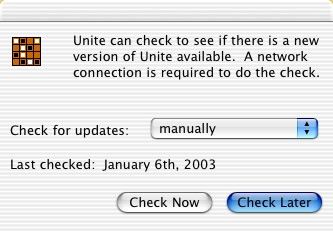
If you select Check Now, Unite will check to see if there is a newer version of Unite than the one you are currently running. A network connection is required to do the check. After a few seconds, it will bring up a dialog telling you if a new version was detected. If a new version is available, then you are given the option of installing it now.
Alternatively, you can change the pop-up menu selection from manually to a duration of every month, every 2 months, 3 months, 4 months, or 6 months. Then select Check Later. Unite (when it is running), will then automatically check for updates after the appropriate duration and notify you when a new version is available. It is recommended that you only choose this option if you have a persistent connection to the Internet.